ShopDreamUp AI ArtDreamUp
Deviation Actions

Techy Wallpapers
10 Subscribers
So you like Techy Stuff, eh? Here you will have access to my techy wallpapers including huds cocepts.
$1/month
Suggested Deviants
Suggested Collections
You Might Like…
Featured in Groups
Badge Awards
Description
UPDATE 1.4.2 - 1.5.2014:
+ In the Shut-down/Ship control skin, there has been added a button to put your ship to sleep mode.
+ Discovery finally has it's own trash bin control! You can throw the priceless lassiter in it, crush young jedis in it or just keep your favourite pet dianoga (tentacle monster) there.
(+ Depracated !Execute... bangs have been replaced with the actual ones.)
Tips and FAQ:
- Weather.com has changed the url for the feed so the wheather skin might not work. However, the fix is quite simple. Open the weather skin for editing (in notepad or something similar) and there replace line Url=http://xml.weather.com/weather/local/#Location#?cc=*&unit=#Type#&dayf=3 with this one: Url=http://wxdata.weather.com/wxdata/weather/local/#Location#?cc=*&unit=#Type#&dayf=3
- If you have adjusted your Discovery theme, BACK IT UP before installing new version, as it would probably overwrite your changes.
- If you want to have the 'Verse news skin in your language and it is not currently supported, go to news.google.com and select your language. In the web-addres line you should see something like ...news.google.com/?edchanged=1&ned=nl_be&authuser=0. You will need the underlined value from "ned=..." Then go to the News folder (My Documents/Rainmeter/Skins/Discovery/News) and open the "Verse-news.ini" file in the Notepad. Go all the way down and copy or owerwrite the last meter. Put some code for your country in the square brackets (i.e. "BE" for Belgium), set your country name in the text="..." and in the LeftMouseUpAction=[!WriteKeyValue Variables NewsLang "nl_be" "#@#variables.inc"][!WriteKeyValue Variables NewsPlanet "BE" "#@#variables.inc"][!Refresh] change the underlined parts with the code from Google news and with a short code for your country. Save it, reload and enjoy
- Sometimes setting the weather location code in the Welcome screen doesn't work. If that happens to you, go to the Resources folder (My Documents/Rainmeter/Skins/Discovery), open in the Notepad variables.inc, put it in the Location=... and save.
- If you don't see your Windows user icon in the right corner, simply opent Start menu and click on your icon on it's top right part (or open the manager of your windows accounts) and it should appear (the icon will probably show only on Windows7, the other Windows have it probably located elsewhere so you would have to change the path in the ini file).
- To be able to use the music skin together with VLC player you will need to set the "CAD" to in the settings screen for the player and you will need a libcad plugin. You can find the version for VLC 2.1.x here rainmeter.net/forum/viewtopic.… (look for Poiru's answer and follow his instructions).
Original description
So, I was browsing through the rainmeter section here and I have found out that most of space themes are actually just two or three another skins combined togehter (however, they look pretty cool very often ). So I decided to make new one - another resource for next space skins - I have made...
). So I decided to make new one - another resource for next space skins - I have made...
The Discovery 1.4
Welcome to the space program Discovery
The space program Discovery will turn your computer to the cutting-edge space ship that will carry you to the stars.
It will bring a wide range od data about your ship to your screen; from the essentials like fuel tank capacity for two or three tanks (used disk space), CPU and RAM status, the level of your energy source or your current mission summary, to the supporting ones like current space-weather conditions, network connection or intercepted space transmissions (music player).
It also supports you with the main data about up to three shuttles you can dock on your ship (external drives), allows you to access them quickly and send them away from your main ship.
The space program Discovery also brings all the main command controls to your screen, so you can easy acces the ship computer, control the ship sound system, opent popular Blue Sun Office Word, acces your favourite galactic network browser or seach the galactic net from your screen without even opening them. With only one button you can land with your ship (turn off your computer), restart all the ship systems (restart computer) or leave the cockpit (log off).
The latest upgrades enriched the Discovery with the quantum-mail-client able to communicate with the popular G-mail and with the latest Galactic news from whole the 'Verse and 12 selected planets (in their native language).
Should you find that you have your programs located in a different folder, you should be able to change the setup by altering a single line of code in the given .ini file.
NOTE: If you have screen resolution 1920x1080, you will have to rearrange all the widgets and you should use the HD-variants of skin (if available) and background. Also, the HD variants should be used only with the HD background and with the screen resolution 1920x1080.
What it can do and shows:
- All that funny things like CPU and Ram usage, capacity of your disks (two or three), network upload and download, your IP address, current time and date, name of your ship... I mean computer, it's model designation, your OS type, your user name and icon, how long is your PC up, if you are using a battery of are plugged-in, how much energy is there left in you battery.
- Also can show you info about up to three external drives (capacity, theiry label and name) and easily allows you to acces them or disconnect them from your desktop.
- There is a music player showing your current track, album and interpret. It also allows you to open the player by clicking on the album picture and it shows the volume of your player. (On the bottom right corner, you have another volume controll, that controlls the pc speakers.)
- There is also a weather measure that shows you today and tomorrow weather conditions and temperature (frankly, I don't need any other weather info). By clicking the weather icon, you will be sent to the webpage with more weather info. There are also available verisions without icons and with the info on the left or right side.
- Mail meter in the right top corner shows you how many unread mails you have, however, it works with some mail client in your PC like Thunderbird or Outlook and now there is also a versioni for the g-mail.
- On the top, you can see icons for accessing This computer and My Documents from the desktop and icons for launching photoshop, popular Blue Sun Office Word - Microsof Office, I mean - and for Origin of universe and Nebula Steam. Of course there are also icons for launching all the popular web browsers - Galactic Safari, Space Opera, Star Explorer, Planet Chrome and Solar Fox; you can chose how many you want but have to have them installed in your PC, of course - and a device that allows you to search on google witch your default browser from the desktop.
- On the right, there is a field with notes that you can acces and edit by one click.
- At the bottom, there are buttons for logging off, shutting down and restarting your ship.
- In the bottom corners there are skins showing the info about your ship or PC (click the icon to open Start menu) and info about current pilot (click your icon to open the Welcome and Setting screen).
- There is also a brand new 'Verse news skin showing the latest news from the whole 'Verse or one of 12 selected planets (in their native language).
- It includes backgrounds for 1366x768 and 1920x1080 screens.
- And there is a lot of spinning because round things are much cooler when they are spinning
What it hasn't got and doesn't?
- Task bar... pfff who needs that? Well, of course you can still use it, but I recommend to hide it at least so it doesn't spoil your deep space experience.
- Facebook reader... And it will probably never have it because I don't have and use facebook so I couldn't even test it.
- Probably many other things you can think about
What you need to use it?
- Firstly, you will need the Rainmeter which you can get here: rainmeter.net/cms/
- You might want that fancy background which you can get here but it is also included in the theme.
- You will need to download and install this theme (just double click it) and then load it in your Rainmeter.
Credits
- Of course to Rainmeter and Rainmeter forum which has been a great source of problems solved even before I had to ask
- There are some icons that reffer to Firefly which belongs to Joss Whedon, Fox, Universal and Browncoats
- Font used is Slider CZ
- It uses two apps by other people: USB disk ejector and OpenStartMenu, that are both included.
- All icons and pictures are my own creations and are available here for you to any non commercial use (as is the Discovery)
- I want to thank to and
and  for testing g-mail skin and to all of you who complained about Discovery or asked for more functions because you helped to make it better
for testing g-mail skin and to all of you who complained about Discovery or asked for more functions because you helped to make it better
So let the Discovery make you Malcolm Reynolds, Han Solo or J. T. Kirk, take you out to the black, make you boldly go where no Rainmeter user has gone before and that you will not get sick from all that spinning
If you would like to add some other functions or meters to Discovery, don't worry to ask me or make your changes by yourselves.
P.S.: If your PC after the installation reaches the speed of light or jumps to the hyperspace... it is not my fault Have fun!
Have fun!
Older updates
UPDATE 1.4.1 - 27.3.2014:
+ There has been added glass skins (bottom and top background bars) so you can use the Discovery with a different wallpaper and not be affraid of the vacuum out there Simply load the ini files from the Glass folders, put one up and one down and then click refresh all (or you will have your buttons and other skins covered by the glass). The glass has a responsible width according to your screen (the top recommended width is 1920px, on wider screens it might break and you could be sucked out into the vacuum).
Simply load the ini files from the Glass folders, put one up and one down and then click refresh all (or you will have your buttons and other skins covered by the glass). The glass has a responsible width according to your screen (the top recommended width is 1920px, on wider screens it might break and you could be sucked out into the vacuum).
+ The "draggable" option has been "unlocked" for all the skins so you can put therem wherever you wan.
UPDATE 1.4. - 15.2.2014: Finally, here comes an update with some new functions
+ Mail skin now has the G-Mail version! Clicking the mail icon will open webpage with your Google account. Don't foget to set up your login and your password in the Welcome screen. However, the password required is the Google pass for third side software (you should be able to recieve it from your security setting on your Google account).
+ There is also a brand new 'Verse news reader (kindly supported by Google) that shows the latest or the top news in the 'Verse or news for one of 12 chosen planets (countries) and in the native language of selected country. Click the "'Verse news:..." title to chose between the Top, Whole 'Verse and Planet News, click on the "Select planet" to chose your planet of origin and click any of the news to open an original webpage with more info.
+ The Welcome screen has been updated and allows you to set the letters for your fuel tanks and shuttles (hard drives and external disks) as well as the login and password for g-mail skin.
+ Because of the 'Verse news skin, the layout of the Discovery has also been slightly updated. The info from the weather skin has been moved to the left side but there still are both normal and HD version with the info on the right.
+ In the Launcher section it is a little bit easier now to edit the "buttons". If you want to change the title, icon or the path to the launched program, you still need to open the ini file but you can set up those thing in the variable section by changing values for "path", "icon" and "title" (or "browser-path", "browser-icon" and "browser-title").
+ And the description and the picture have been updated too
UPDATE 1.3. - 21.1.2014: So, I have finally updated and managed the updates you invented (mostly) Some are older, some are new...
(mostly) Some are older, some are new...
+ The background (both of them, still included) are only a nice view to the Space now with just top and bottom margin of the screen of your spaceship (and of course, you can still see the popular hexagons on your glass). The "projected locating circles and sign-lines" (those blue lines and circles) are now incluced as parts of the skins.
+ Fuel capacity / Disk usage - There is also variant for 3-tank machines. The letter for the third disk is set as "E".
+ Disk letters - If you want to change the appropriate letters for your spaceship fuel tanks and shuttles, you can do it (more or less) comfortably in the "Resources" folder in the variables.inc file.
+ Shut-down ship control - There has been added also the "restart" button.
+ Mission info / Notes - The correct encoding was set there so you should be able to read it with all the special characters your language has (I hope)
(I hope)
+ Clock - Clicking on the digital clock will switch the 24/12 hour mode.
+ Welcome and Setting screen - If you want to change your setting later during your flight with Discovery, all you have to do is to click on your icon in the Pilot skin and the Setting screen will open (You don't need to open the Rainmeter launcher).
+ Launcher - I have addet there icons for Steam and Origin BUT I have set there the default locations because I don't have those things. So if you want that working, you should go to the "Launcher" folder in the "Discovery" and and probably change the path in the "browser-path=...." in the .ini file of either of them.
- Still to do - I still don't know why setting of the weather location code in the Welcome screen doesn't work for some of you
UPDATE 1.2.3. - 30.11.2013: The font name, size and color have been moved to variables.ini file (in the Resources folder) so you could change them all at once if you want the font bigger, brighter or whatever else
UPDATE 1.2.2. - 25.11.2013: Based on your feedback and responses, I altered some minor things. Clicking the weather icon opens your default web browser with the page of more detailed weather forecast. Clicking the percentage at the sound system opens default windows sound management (this might not work for Windows 8 or Vista, as this is done for W7). And in the Resources folder there are requested icons for Steam, Origin and Star Citizen. However, if you want to use them, you need to create your own launcher button WHICH IS SIMPLE because I don't have these things in my pc Just go to the Launcher folder in the Discovery, copy folder of any launcher (i.e. firefox) and rename it for your new button. Then go in it, rename also the ini file (i.e. to steam-launcher), open it and in the Variables section change "browser-path" to the path of the desired software, change "browser-icon" to the new icon for your software (i.e. #@#steam.png) and change "browser-name" to whatever you want to call it. Then you just need to recreate the .rmskin package with your Rainmeter manager, load it and load your new button
Just go to the Launcher folder in the Discovery, copy folder of any launcher (i.e. firefox) and rename it for your new button. Then go in it, rename also the ini file (i.e. to steam-launcher), open it and in the Variables section change "browser-path" to the path of the desired software, change "browser-icon" to the new icon for your software (i.e. #@#steam.png) and change "browser-name" to whatever you want to call it. Then you just need to recreate the .rmskin package with your Rainmeter manager, load it and load your new button
UPDATE 1.2.1 5.11.2013: I just realized that the Discovery didn't load automatically after the installation. I am sorry for that, I have just fixed it.
UPDATE 1.2 4.11.2013: Well, before you read my crazy long description, read the news. I have been requested to make discovery for the HD too, so I have slightly adjusted it... Most of skins remain unchanged but those that require special position on the screen (Clock, Weather and CPU and RAM meter) now have the HD variant available. Also...
List of changes in Discovery 1.2
- Updated for HD screen (1920x1080; Clock, Weather and System meters have their HD variant that should be used with HD background, however, you will have to rearrange them by yourselves)
- I have added user-friendly settings on the welcome screen, that will allow you to set all the necessary variables (your location and units for weather forecast, e-mail, music player and background size)... So no more need to rewrite the .ini files! (Unless you have your web-browsers, word etc. installed somewhere else than default.) Also, you don't need to input the user name, it is automatic now.
- The pack now contains both wallpapers for 1366x768 and 1920x1080 screen that you can easily set up on the wellcome screen so you don't need to download them separately. (Of course, you can download just the HD background or the original 1366x768 background if you want.)
(P.S.: Just so you know, I don't have any screen as big as 1920x1080, only my little 1366x768 laptop, so the HD uprgade wasn't tested! However, it should fit well, I tried it in photoshop... You just have to rearrange everything.)
+ In the Shut-down/Ship control skin, there has been added a button to put your ship to sleep mode.
+ Discovery finally has it's own trash bin control! You can throw the priceless lassiter in it, crush young jedis in it or just keep your favourite pet dianoga (tentacle monster) there.
(+ Depracated !Execute... bangs have been replaced with the actual ones.)
Tips and FAQ:
- Weather.com has changed the url for the feed so the wheather skin might not work. However, the fix is quite simple. Open the weather skin for editing (in notepad or something similar) and there replace line Url=http://xml.weather.com/weather/local/#Location#?cc=*&unit=#Type#&dayf=3 with this one: Url=http://wxdata.weather.com/wxdata/weather/local/#Location#?cc=*&unit=#Type#&dayf=3
- If you have adjusted your Discovery theme, BACK IT UP before installing new version, as it would probably overwrite your changes.
- If you want to have the 'Verse news skin in your language and it is not currently supported, go to news.google.com and select your language. In the web-addres line you should see something like ...news.google.com/?edchanged=1&ned=nl_be&authuser=0. You will need the underlined value from "ned=..." Then go to the News folder (My Documents/Rainmeter/Skins/Discovery/News) and open the "Verse-news.ini" file in the Notepad. Go all the way down and copy or owerwrite the last meter. Put some code for your country in the square brackets (i.e. "BE" for Belgium), set your country name in the text="..." and in the LeftMouseUpAction=[!WriteKeyValue Variables NewsLang "nl_be" "#@#variables.inc"][!WriteKeyValue Variables NewsPlanet "BE" "#@#variables.inc"][!Refresh] change the underlined parts with the code from Google news and with a short code for your country. Save it, reload and enjoy
- Sometimes setting the weather location code in the Welcome screen doesn't work. If that happens to you, go to the Resources folder (My Documents/Rainmeter/Skins/Discovery), open in the Notepad variables.inc, put it in the Location=... and save.
- If you don't see your Windows user icon in the right corner, simply opent Start menu and click on your icon on it's top right part (or open the manager of your windows accounts) and it should appear (the icon will probably show only on Windows7, the other Windows have it probably located elsewhere so you would have to change the path in the ini file).
- To be able to use the music skin together with VLC player you will need to set the "CAD" to in the settings screen for the player and you will need a libcad plugin. You can find the version for VLC 2.1.x here rainmeter.net/forum/viewtopic.… (look for Poiru's answer and follow his instructions).
Original description
So, I was browsing through the rainmeter section here and I have found out that most of space themes are actually just two or three another skins combined togehter (however, they look pretty cool very often
The Discovery 1.4
Welcome to the space program Discovery
The space program Discovery will turn your computer to the cutting-edge space ship that will carry you to the stars.
It will bring a wide range od data about your ship to your screen; from the essentials like fuel tank capacity for two or three tanks (used disk space), CPU and RAM status, the level of your energy source or your current mission summary, to the supporting ones like current space-weather conditions, network connection or intercepted space transmissions (music player).
It also supports you with the main data about up to three shuttles you can dock on your ship (external drives), allows you to access them quickly and send them away from your main ship.
The space program Discovery also brings all the main command controls to your screen, so you can easy acces the ship computer, control the ship sound system, opent popular Blue Sun Office Word, acces your favourite galactic network browser or seach the galactic net from your screen without even opening them. With only one button you can land with your ship (turn off your computer), restart all the ship systems (restart computer) or leave the cockpit (log off).
The latest upgrades enriched the Discovery with the quantum-mail-client able to communicate with the popular G-mail and with the latest Galactic news from whole the 'Verse and 12 selected planets (in their native language).
Should you find that you have your programs located in a different folder, you should be able to change the setup by altering a single line of code in the given .ini file.
NOTE: If you have screen resolution 1920x1080, you will have to rearrange all the widgets and you should use the HD-variants of skin (if available) and background. Also, the HD variants should be used only with the HD background and with the screen resolution 1920x1080.
What it can do and shows:
- All that funny things like CPU and Ram usage, capacity of your disks (two or three), network upload and download, your IP address, current time and date, name of your ship... I mean computer, it's model designation, your OS type, your user name and icon, how long is your PC up, if you are using a battery of are plugged-in, how much energy is there left in you battery.
- Also can show you info about up to three external drives (capacity, theiry label and name) and easily allows you to acces them or disconnect them from your desktop.
- There is a music player showing your current track, album and interpret. It also allows you to open the player by clicking on the album picture and it shows the volume of your player. (On the bottom right corner, you have another volume controll, that controlls the pc speakers.)
- There is also a weather measure that shows you today and tomorrow weather conditions and temperature (frankly, I don't need any other weather info). By clicking the weather icon, you will be sent to the webpage with more weather info. There are also available verisions without icons and with the info on the left or right side.
- Mail meter in the right top corner shows you how many unread mails you have, however, it works with some mail client in your PC like Thunderbird or Outlook and now there is also a versioni for the g-mail.
- On the top, you can see icons for accessing This computer and My Documents from the desktop and icons for launching photoshop, popular Blue Sun Office Word - Microsof Office, I mean - and for Origin of universe and Nebula Steam. Of course there are also icons for launching all the popular web browsers - Galactic Safari, Space Opera, Star Explorer, Planet Chrome and Solar Fox; you can chose how many you want but have to have them installed in your PC, of course - and a device that allows you to search on google witch your default browser from the desktop.
- On the right, there is a field with notes that you can acces and edit by one click.
- At the bottom, there are buttons for logging off, shutting down and restarting your ship.
- In the bottom corners there are skins showing the info about your ship or PC (click the icon to open Start menu) and info about current pilot (click your icon to open the Welcome and Setting screen).
- There is also a brand new 'Verse news skin showing the latest news from the whole 'Verse or one of 12 selected planets (in their native language).
- It includes backgrounds for 1366x768 and 1920x1080 screens.
- And there is a lot of spinning because round things are much cooler when they are spinning
What it hasn't got and doesn't?
- Task bar... pfff who needs that? Well, of course you can still use it, but I recommend to hide it at least so it doesn't spoil your deep space experience.
- Facebook reader... And it will probably never have it because I don't have and use facebook so I couldn't even test it.
- Probably many other things you can think about
What you need to use it?
- Firstly, you will need the Rainmeter which you can get here: rainmeter.net/cms/
- You might want that fancy background which you can get here but it is also included in the theme.
- You will need to download and install this theme (just double click it) and then load it in your Rainmeter.
Credits
- Of course to Rainmeter and Rainmeter forum which has been a great source of problems solved even before I had to ask
- There are some icons that reffer to Firefly which belongs to Joss Whedon, Fox, Universal and Browncoats
- Font used is Slider CZ
- It uses two apps by other people: USB disk ejector and OpenStartMenu, that are both included.
- All icons and pictures are my own creations and are available here for you to any non commercial use (as is the Discovery)
- I want to thank to
So let the Discovery make you Malcolm Reynolds, Han Solo or J. T. Kirk, take you out to the black, make you boldly go where no Rainmeter user has gone before and that you will not get sick from all that spinning
If you would like to add some other functions or meters to Discovery, don't worry to ask me or make your changes by yourselves.
P.S.: If your PC after the installation reaches the speed of light or jumps to the hyperspace... it is not my fault
Older updates
UPDATE 1.4.1 - 27.3.2014:
+ There has been added glass skins (bottom and top background bars) so you can use the Discovery with a different wallpaper and not be affraid of the vacuum out there
+ The "draggable" option has been "unlocked" for all the skins so you can put therem wherever you wan.
UPDATE 1.4. - 15.2.2014: Finally, here comes an update with some new functions
+ Mail skin now has the G-Mail version! Clicking the mail icon will open webpage with your Google account. Don't foget to set up your login and your password in the Welcome screen. However, the password required is the Google pass for third side software (you should be able to recieve it from your security setting on your Google account).
+ There is also a brand new 'Verse news reader (kindly supported by Google) that shows the latest or the top news in the 'Verse or news for one of 12 chosen planets (countries) and in the native language of selected country. Click the "'Verse news:..." title to chose between the Top, Whole 'Verse and Planet News, click on the "Select planet" to chose your planet of origin and click any of the news to open an original webpage with more info.
+ The Welcome screen has been updated and allows you to set the letters for your fuel tanks and shuttles (hard drives and external disks) as well as the login and password for g-mail skin.
+ Because of the 'Verse news skin, the layout of the Discovery has also been slightly updated. The info from the weather skin has been moved to the left side but there still are both normal and HD version with the info on the right.
+ In the Launcher section it is a little bit easier now to edit the "buttons". If you want to change the title, icon or the path to the launched program, you still need to open the ini file but you can set up those thing in the variable section by changing values for "path", "icon" and "title" (or "browser-path", "browser-icon" and "browser-title").
+ And the description and the picture have been updated too
UPDATE 1.3. - 21.1.2014: So, I have finally updated and managed the updates you invented
+ The background (both of them, still included) are only a nice view to the Space now with just top and bottom margin of the screen of your spaceship (and of course, you can still see the popular hexagons on your glass). The "projected locating circles and sign-lines" (those blue lines and circles) are now incluced as parts of the skins.
+ Fuel capacity / Disk usage - There is also variant for 3-tank machines. The letter for the third disk is set as "E".
+ Disk letters - If you want to change the appropriate letters for your spaceship fuel tanks and shuttles, you can do it (more or less) comfortably in the "Resources" folder in the variables.inc file.
+ Shut-down ship control - There has been added also the "restart" button.
+ Mission info / Notes - The correct encoding was set there so you should be able to read it with all the special characters your language has
+ Clock - Clicking on the digital clock will switch the 24/12 hour mode.
+ Welcome and Setting screen - If you want to change your setting later during your flight with Discovery, all you have to do is to click on your icon in the Pilot skin and the Setting screen will open (You don't need to open the Rainmeter launcher).
+ Launcher - I have addet there icons for Steam and Origin BUT I have set there the default locations because I don't have those things. So if you want that working, you should go to the "Launcher" folder in the "Discovery" and and probably change the path in the "browser-path=...." in the .ini file of either of them.
- Still to do - I still don't know why setting of the weather location code in the Welcome screen doesn't work for some of you
UPDATE 1.2.3. - 30.11.2013: The font name, size and color have been moved to variables.ini file (in the Resources folder) so you could change them all at once if you want the font bigger, brighter or whatever else
UPDATE 1.2.2. - 25.11.2013: Based on your feedback and responses, I altered some minor things. Clicking the weather icon opens your default web browser with the page of more detailed weather forecast. Clicking the percentage at the sound system opens default windows sound management (this might not work for Windows 8 or Vista, as this is done for W7). And in the Resources folder there are requested icons for Steam, Origin and Star Citizen. However, if you want to use them, you need to create your own launcher button WHICH IS SIMPLE because I don't have these things in my pc
UPDATE 1.2.1 5.11.2013: I just realized that the Discovery didn't load automatically after the installation. I am sorry for that, I have just fixed it.
UPDATE 1.2 4.11.2013: Well, before you read my crazy long description, read the news. I have been requested to make discovery for the HD too, so I have slightly adjusted it... Most of skins remain unchanged but those that require special position on the screen (Clock, Weather and CPU and RAM meter) now have the HD variant available. Also...
List of changes in Discovery 1.2
- Updated for HD screen (1920x1080; Clock, Weather and System meters have their HD variant that should be used with HD background, however, you will have to rearrange them by yourselves)
- I have added user-friendly settings on the welcome screen, that will allow you to set all the necessary variables (your location and units for weather forecast, e-mail, music player and background size)... So no more need to rewrite the .ini files! (Unless you have your web-browsers, word etc. installed somewhere else than default.) Also, you don't need to input the user name, it is automatic now.
- The pack now contains both wallpapers for 1366x768 and 1920x1080 screen that you can easily set up on the wellcome screen so you don't need to download them separately. (Of course, you can download just the HD background or the original 1366x768 background if you want.)
(P.S.: Just so you know, I don't have any screen as big as 1920x1080, only my little 1366x768 laptop, so the HD uprgade wasn't tested! However, it should fit well, I tried it in photoshop... You just have to rearrange everything.)
© 2013 - 2024 Squirrel-slayer
Comments180
Join the community to add your comment. Already a deviant? Log In
How to install it please ? 🙏🏽
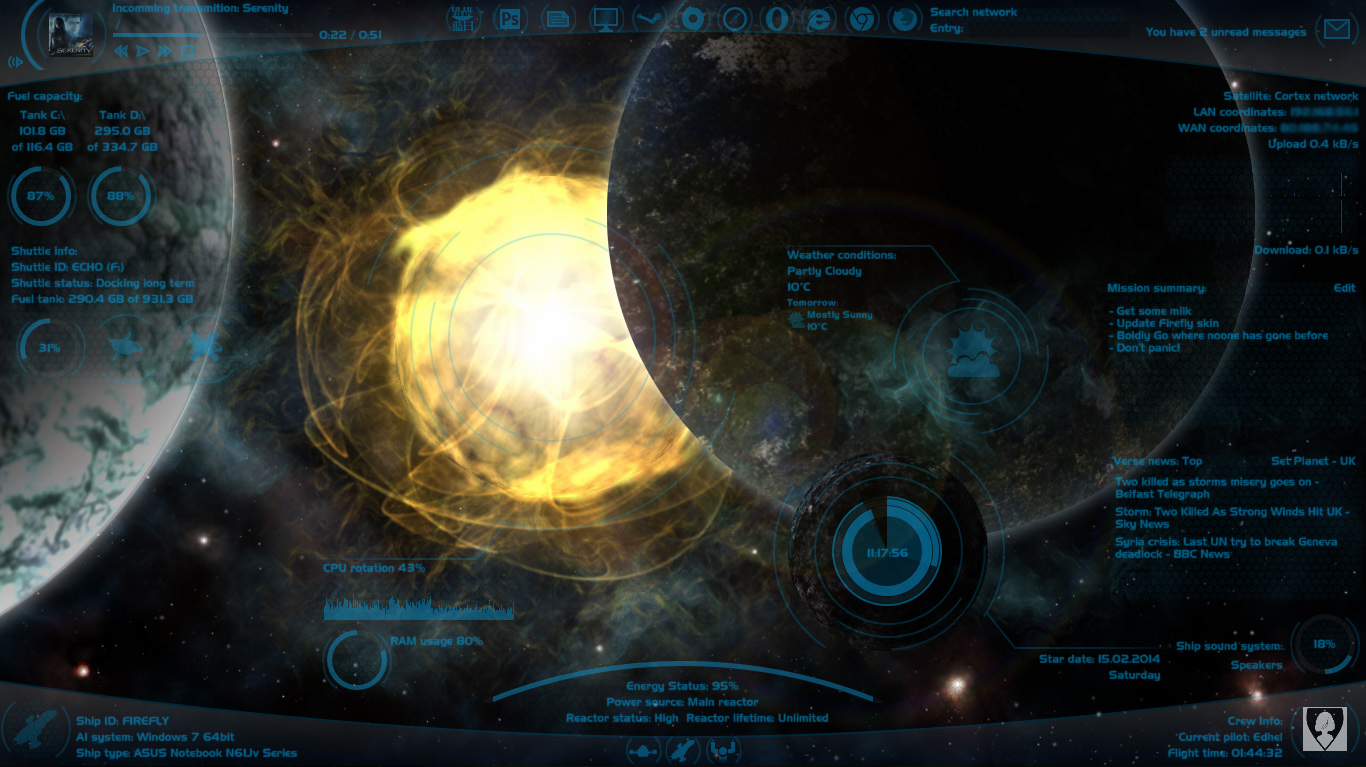



















![BlueVision V0.2 Alpha [RAINMETER]](https://images-wixmp-ed30a86b8c4ca887773594c2.wixmp.com/i/f8a7966e-6db1-4413-b8db-95bb5b660abb/d2oqh0a-c9a10f18-d4b6-479c-a59a-0d7656df2163.png/v1/crop/w_184)















